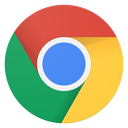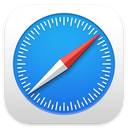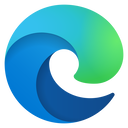Learn MS Word, Microsoft Office’s word processing program. In this Word tutorial for beginners we’ll learn to create documents, format fonts, insert images, and more.
MS Word Course Description
Word processing is easy peasy, right? You just open up Microsoft Word and start typing away! Composing, editing, and formatting text seems so straightforward.
But did you know...that for everything easy...there are a dozen tools that make it peasy!
MS Word is one of those applications where you think you know how to use it, but the truth of the matter is that beginning users don’t know what they don’t know.
There are actually a wealth of techniques and features that entirely transform the word processing experience, make your documents sparkle, and save you hours of time.
In this course Word in 3 Hours Flat, you’ll learn how to properly enter and lay out text, format fonts and pages, edit images, create tables, and apply styles.
And most importantly...when you know what you know...Word is actually fun!
To take this course, it doesn’t matter what version of Word you have, or whether you're on a PC or Mac.
Whether you are using Word for school, the workplace, or home, this class is the last Word.
Instructional Level
Microsoft Word Course Length
Course Credits
Prerequisites
Who should take this MS Office Word class?
- Business owners and employees who write letters and reports
- Students and job-seekers will boost their employment marketability
- Seasoned users are guaranteed to glean essential nuggets of information to make using Word easier and faster than before
What You’ll Learn
- Ribbons
- Word Wrap
- Selecting techniques
- Copy/Paste, Drag & Drop
- Character Formatting
- Paragraph Formatting
- Line Spacing
- Indents
- Page Margins
- Columns
- Bullets & Numbering
- Page Breaks
- Images
- Styles
- Page Numbering
- Tables
- Desktop Publishing
- Answer your specific questions.
- Plus, you’ll learn valuable tips and tricks to shave time off your daily tasks.

Here is the course outline:
1. Download the HandoutDownload the handout that goes with the course. 1 section
|
|
|
2. Introduction to WordWord is one of those applications where everyone thinks they know how to use it because you can just open it up and go, but the truth is there are actually a wealth of techniques and features that will make your documents sparkle. 1 section
|
|
|
3. Opening and Creating DocumentsWord comes with helpful and timesaving templates. Watch these videos and learn how to open existing documents, starting with a template, google drive docs, and also how to open a document from scratch. 4 sections
|
||||
|
4. Getting Around the InterfaceMS Word has a lot of tools, features, and options. Alicia guides you through the Word interface and also highlights the difference between the PC and Mac versions of MS Word. 1 section
|
|
|
5. Word ProcessingHere's the section with all the meat. Alicia walks us through creating content, moving content, how to use helpful tools like "find and replace." Take a deeper look at formatting, and working with Styles. 8 sections
|
||||||||
|
6. Working with ImagesWord is a very powerful word processing application. Did you know that you can edit images in Word as well? Make your images transparent, give them some really cool editing affects. 3 sections
|
|||
|
7. Page LayoutSetting margins, facing pages, gutters, page numbers, oh my! Be sure to watch these videos! 2 sections
|
||
|
8. Printing and SharingPrinting and Sharing actually has a lot of new features and options. Make sure you know all the latest ways to save, print, and share your document. 2 sections
|
||
|
9. Conclusion - MS WordWhat's next? Rate, Review, Rewatch, Refer a friend, all of these will earn more points in our wisdom quest. 1 section
|
|
|
10. Take the QuizTake this quiz to demonstrate your mastery of the material. Pass the quiz with an 80% or higher to complete the Course, earn your Certificate, and win points! 1 section
|
|
|
Completion
The following certificates are awarded when the course is completed:
 |
Royalwise CPE Certificate |