Learn QuickBooks Online in a hands-on step-by-step guided course, with case studies for common daily income and expense workflows, running reports, inventory management, payroll, projects and job costing, and year-end procedures, including best practices
Course Description:
The live blended class will take place over eight weeks, November 4 through December 30, 2024. The 16 classes will be held every Monday and Wednesday for two hours, from 9am to 11am PT (noon to 2pm ET).
Click here to read the full syllabus!
There are two types of people in this world, those who love to figure it out all by themselves, and those who appreciate having an expert to show them the ropes. I bet you're a bit like me: you've tried to teach yourself QuickBooks Online through trial-and-error, or watching YouTube videos.
How would you feel if you could learn it all in one shot from the trainer who won Intuit's "Queen of QuickBooks" crown? Just imagine being shown what to do, and then repeating it yourself, being able to ask questions the whole time.
If learning QuickBooks Online through a hands-on case study sounds like a great opportunity, then this is the course for you.
Have to miss a session? Don't worry, the good news is it's all recorded and we will still answer your questions. Most people in your situation would grab this opportunity, knowing there's no risk.
When would be a good time to start? How about now!
What happens next after you enroll is that you'll fill in a form and we'll send you your textbook, and on the first day of class we'll invite you to your own QBO Plus file with Payroll. Over the next 8 weeks, we'll work as a group to create perfect QBO files!
If I can answer all your questions and help you when you need it, then you'll be a QuickBooks Online master by the end of this year!
Just one more thing...our sponsors, Alignable, Universal Accounting Center, and Anchor, are all committed to your success with your bookkeeping and will provide additional resources to help you grow your practice!
In this course modeled after an 8-week college class, I'll guide you step-by-step through building two real QuickBooks Online company files from the ground up. Think of it like building a house: we'll start with the foundation (setting up your chart of accounts), then frame the walls (sales and expenses), and finally add all the finishing touches (reconciling accounts, generating reports). You'll learn practical, real-world techniques that go beyond just clicking buttons—you'll understand the "why" behind each step.
-
Learn by doing: We'll use Intuit's "sandbox" company file, Craig's Design and Landscaping, to demonstrate each procedure, click by click. Because it resets every time, you can practice as often as you need to master the skills.
-
Expert Guidance: You'll receive a paperback copy of “QBO Complete”, the college textbook written by Alicia Katz Pollock and published by Questiva Consultants (questivaconsultants.com).
-
Build a complete company file: At the end of each chapter is an “Apply Your Knowledge” exercise, allowing you to put the techniques into practice. You will receive a free one-year educational subscription to a QuickBooks Online file, and build a retail and service company from scratch. As the chapters build, your bookkeeping will tell the story of “Imagine Photography,” a camera store that also does photo shoots.
-
Reinforcement for more advanced learners: If you already have some QBO experience, you’ll have the opportunity to reinforce your skills with an optional second case study challenge, “YinYang Graphic Design.” This do-it-yourself homework exercise tells you what the file needs next, but it’s up to you to generate the transactions from memory, referring back to the chapter as needed.
Who This Course Is For:
Are you a bookkeeper looking to expand your skill set and attract more clients? Or a small business owner tired of feeling lost in your finances? This QuickBooks Online course is your key to taking control and confidently managing your books.
After completing this course, you will be able to:
- Set up a new QuickBooks file
- Create sales transactions to receive money from your customers
- Create expense transactions to pay your vendors
- Use the Banking Center and reconcile your bank statements
- Run reports analyzing your company’s performance
- Manage inventory stock levels
- Set up employees and run payroll
- Use Projects and job costing features to analyze profitability
- Close out the year including equity adjustments
Payment plan available thanks to our sponsor, Anchor!
(Contact info@royalwise.com for this option instead of registering above)
As a bonus, all participants will receive a $50 credit at sayanchor.com,
Alicia's favorite invoicing platform!
What Other Learners Had To Say:
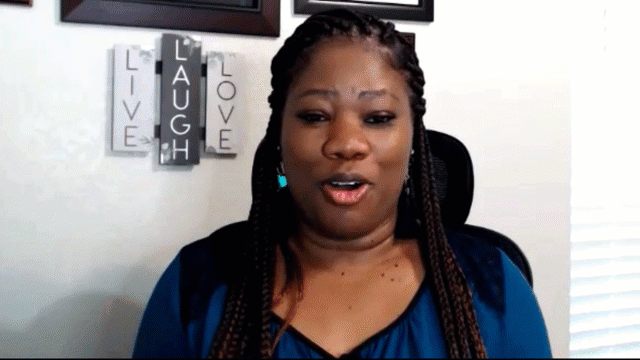
“This book is the BEST resource I've ever seen. It's full of practical examples for every transaction you'll ever need to know.” - Ellen O.
“This book has transformed the way I think about bookkeeping. I couldn’t do my job without it.” - DeShawn R.
How To Take This Course:
We will cover one chapter of the book in each session. During the first hour of each class, Alicia will run through the chapter lesson, demonstrating the techniques using Craig’s Landscaping, while students follow in their book. In the second hour, students will do the end-of-chapter exercise in a live lab environment where they can ask questions and get help.
If the work is not completed by the end of class, students are strongly encouraged to finish it between classes so that they’re ready for the next chapter. While the homework is not “required,” the Imagine Photography scenario builds chapter by chapter. It must be completed (and any mistakes corrected) before you can add the content from the following chapter.
This agenda requires a time commitment from attendees. It’s important to attend each session to learn QBO’s features and workflows. If you are unable to keep pace with the end-of-chapter exercise, that’s fine; you can just keep going at your own pace and we’ll help you as often as we can!
We understand that work, life, and the holidays also require your full attention. Each live session will be recorded so you can go back and review the content, or catch up on classes you missed.
Certification Prep
This course is mapped to Certiport’s QuickBooks Online Certified User (QBOCU) exam (https://certiport.pearsonvue.com/Certifications/Intuit/Certifications/Certify/QuickBooks-Certified-User), a valuable industry credential that validates your QuickBooks Online expertise. Boost your career prospects and earning potential by demonstrating your proficiency to employers and clients.
Participation will also prepare you for the majority of Intuit’s QuickBooks ProAdvisor Certification, but we do not cover the QBOA Accountants tools that are on that exam.
To earn CPE credit, attend each class or watch the recording, take the optional quizzes, and complete the homework. CPE must be earned within one year of enrolling in the course.
What You’ll Learn
-
Chapter 1: About QuickBooks Online
-
The QuickBooks Online Ecosystem
-
QuickBooks Online vs. QuickBooks Desktop
-
Third-party Apps
-
QuickBooks Online Versions
-
QuickBooks Online for Accountants
-
Accounting 101
-
Using a Browser to Access QBO
-
Working with QuickBooks Online Files
-
QuickBooks Online’s Interface
-
Entering Transactions in QuickBooks Online
-
QuickBooks Online Help
-
Chapter 2: Customizing QuickBooks Online
-
Setting Up the Chart of Accounts
-
Setting Up Products & Services
-
Customizing Lists
-
Implementing Custom Fields
-
Activating Class Tracking
-
Tagging
-
Setting Up Sales Tax
-
Customizing Sales Forms
-
Adding Users and Passwords
-
Chapter 3: Sales
-
Configuring the Sales Settings
-
Tracking Company Sales
-
Setting Up Customers
-
Recording Sales
-
Receiving Payments from Customers
-
Making Bank Deposits
-
Running Accounts Receivable Reports
-
Chapter 4: Expenses
-
Configuring the Expenses Settings
-
Tracking Company Expenses
-
The Expenses Center
-
Using the Vendors Center
-
Recording Transactions
-
Setting up Vendors
-
Tracking Job Costs
-
Entering Bills
-
Paying Bills
-
Using Credit Cards
-
Writing Checks
-
Tracking Petty Cash
-
The Contractors Center
-
Running Accounts Payable Reports
-
Chapter 5: Complex Transactions
-
Controlling the Automation
-
Managing Transactions
-
Creating Recurring Transactions
-
Using Journal Entries
-
Advanced Accounts Receivable Workflows
-
Advanced Accounts Payable Workflows
-
Paying Sales Tax
-
Chapter 6: Banking and Reconciliation
-
Transfer Funds Between Accounts
-
The Bank Transactions Feed
-
Using the Bank Transactions Feed for Data Entry
-
Creating Rules
-
Viewing the Bank Register
-
When NOT to use the Bank Transactions Feed
-
The Receipts Center
-
Importing Transactions Downloaded from Your Bank
-
Reconciling Bank Accounts
-
Reconciling Credit Card Accounts
-
Chapter 7: Reports
-
Finding Transactions
-
Cash vs. Accrual Reporting
-
Types of Reports
-
The Reports Center
-
Accounting Reports
-
Business Management Reports
-
Accounts Receivable and Accounts Payable Reports
-
Sales Reports
-
Customizing Reports
-
Saving and Viewing Reports
-
Creating Management Reports
-
Printing Reports
-
Exporting Reports to Spreadsheets
-
Chapter 8: Case Study - YinYang Graphic Design
-
Chapter 9: Projects and Job Costing
-
Creating and Using Estimates
-
Creating Invoices from Estimates
-
Using Progress Invoicing
-
Creating Purchase Orders from Estimates
-
Tracking Estimates
-
Taking Customer Deposits on Work to Be Performed
-
Managing Vendor Deposits
-
Invoicing a Customer for Billable Expense Reimbursement
-
Using Two-Sided Items
-
Tracking Custom Orders
-
Using Services to Track Subcontracted Labor
-
Entering Time on a Project
-
Using the Projects Center
-
Running Job Costing Reports
-
Additional Job Costing Features
-
Chapter 10: Inventory
-
Do You REALLY Need to Track Inventory?
-
Managing Inventory
-
Tracking Inventory with QuickBooks Online
-
Using Purchase Orders
-
Selling Inventory Products
-
Handling Inventory Issues
-
Adjusting Inventory
-
Inventory Reports
-
Chapter 11: Adjustments and Year-End Procedures
-
Creating Adjustments
-
Tracking Depreciation of Fixed Assets
-
Processing 1099s
-
Managing Equity
-
Closing the Books
-
Chapter 12: Advanced Company Setup
-
Migrating an Existing QuickBooks Desktop file to QuickBooks Online
-
Starting a New QuickBooks Online File From Scratch for an Existing Company
-
Chapter 13: Payroll Setup
-
Intuit’s Payroll Subscriptions
-
Getting Help With Payroll
-
Checklist for Setting Up Payroll
-
The Accounting Behind the Scenes
-
Automatic Payroll Tax Updates
-
Payroll Accounts
-
Payroll Items
-
Subscribing to QBO Payroll
-
Adding Employees
-
Entering Employment Details
-
Creating Pay Schedules
-
Entering Tax Withholding Information
-
Setting Up Direct Deposit
-
Creating Pay Types
-
Customizing the Payroll Settings
-
Employee Profile Management (Workforce)
-
Authorizing Shared Data
-
Connecting Bank Accounts
-
Check Printing Options
-
Managing the Payroll Contact Information
-
Specifying Payroll Accounting Mapping
-
The Payroll Overview
-
Chapter 14: Payroll Processing
-
Using the Payroll Center
-
The Employees Center
-
Time Sheets
-
Payroll Processing Checklists
-
Paying Employees
-
Correcting Errors
-
Paying Taxes and Liabilities
-
Running Payroll Reports
-
Managing Employees
-
Chapter 15: Case Study - YinYang Graphic Design
Refunds & Cancellations
Please view our Terms of Service for information on refunds, cancellations, and complaint resolution. To request a refund, please contact us.
 Royalwise is registered with the National Association of State Boards of Accountancy (NASBA) as a sponsor of continuing professional education on the National Registry of CPE Sponsors. State boards of accountancy have final authority on the acceptance of individual courses for CPE credit. Complaints regarding registered sponsors may be submitted to the National Registry of CPE Sponsors through its website: www.nasbaregistry.org.
Royalwise is registered with the National Association of State Boards of Accountancy (NASBA) as a sponsor of continuing professional education on the National Registry of CPE Sponsors. State boards of accountancy have final authority on the acceptance of individual courses for CPE credit. Complaints regarding registered sponsors may be submitted to the National Registry of CPE Sponsors through its website: www.nasbaregistry.org.
Course Credits: 32 CPE, Certificate of Completion. Must be awarded within one year of enrollment.
Course Updated: December 2024
Course Page Updated: October 2024
Here is the course outline:
How to Join the Live Zoom Webinar
Zoom Webinar
Click the link to learn how to join the webinar, on Monday November 4 from 9am to 11am pacific time. Join Alicia every Monday and Wednesday from 9am-11am PST for this live class starting on Nov 4 and running through Dec 30. 1 section
|
|
|
REQUIRED Course Materials: Required for CPE and required to participate.REQUIRED: You must complete the order form to receive your QBO Complete book before class. 3 sections
|
|||
|
Chapter 1: About QuickBooks Online
Nov 4 9am .. 12pm
The QuickBooks Online Ecosystem , QuickBooks Online vs. QuickBooks Desktop, Third-party Apps, QuickBooks Online Versions QuickBooks Online for Accountants, Accounting 101, Using a Browser to Access QBO, Working with QuickBooks Online Files QuickBooks Online’s Interface, Entering Transactions in QuickBooks Online, QuickBooks Online Help 1 section
|
|
|
Chapter 9: Projects and Job CostingCreating and Using Estimates, Creating Invoices from Estimates, Using Progress Invoicing, Creating Purchase Orders from Estimates, Tracking Estimates, Taking Customer Deposits on Work to Be Performed, Managing Vendor Deposits, Invoicing a Customer for Billable Expense Reimbursement, Using Two-Sided Items, Tracking Custom Orders, Using Services to Track Subcontracted Labor, Entering Time on a Project, Using the Projects Center, Running Job Costing Reports, Additional Job Costing Features |
Chapter 11: Adjustments and Year-End Procedures
Dec 9 9am .. 12pm
Creating Adjustments, Tracking Depreciation of Fixed Assets, Processing 1099s, Managing Equity, Closing the Books |
Chapter 15: Case Study - YinYang Graphic Design
Dec 23 9am .. 11am
If you need time to catch up, you’ll be able to get help and ask questions. If you are caught up, you can continue the Case Study, a new student file for YinYang Graphic Design. All it does is tell you what to set up and do in the file…the steps are up to you! You can work from memory and experience, or refer back to the instructions in the book. |
Completion
The following certificates are awarded when the course is completed:
 |
Royalwise CPE Certificate |
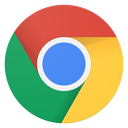

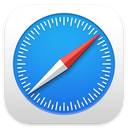
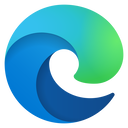
.jpg?lmsauth=eacf1fced2ca8cfe90b8d2daeb07ae47ec17e8f0)