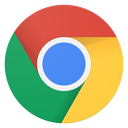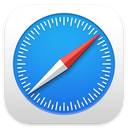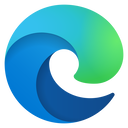Use the free Google Sheets instead of Microsoft Excel. Create spreadsheets, collaborate in real time, and import/export to other software.
Google Sheets Training Course Description
Google apps is an online web-based suite of business apps that parallel Microsoft Office. Sheets is Google’s spreadsheet, like Excel. Take this class to learn how to use Sheets to create your own spreadsheets, share them with others, and import/export them with Excel.
Instructional Level
Course Length
Course Credits
Field of Study
Delivery Method
Prerequisites
Who should take this Google Sheets class?
-
Business owners and employees who leverage Google Docs for their business documents.
-
People who are familiar with Excel but need to make the switch.
What You’ll Learn
- Moving around in a spreadsheet
- Entering data
- AutoFill Handle
- Formulas and Functions
- Relative and Absolute Cell References
- Formatting
- Charts
- Printing
- Conditional Formatting
- Plus, you’ll learn valuable tips and tricks to shave time off your daily tasks.
- Desktop Publishing
- Answer your specific questions.
- Plus, you’ll learn valuable tips and tricks to shave time off your daily tasks.
Here is the course outline:
1. Download the HandoutDownload the handout that goes with the course. 1 section
|
|
|
2. Watch the Videos: Google Sheets SpreadsheetsG Suite is Google's online web-based suite of business apps that parallel Microsoft Office. Sheets is Google’s spreadsheet, like Excel. Take this class to learn how to use Sheets to create your own spreadsheets, share them with others, and import/export them with Excel. 3 sections
|
|||
|
3. The Interface and ToolbarsWatch these videos to learn about Google Sheets Interface and Tool bars. 2 sections
|
||
|
4. Entering DataOnce you've familiarized yourself with G-Sheet's Interface, let's take a closer look at how we enter data. 2 sections
|
||
|
5. FormattingThese videos will you teach you the different types of formatting available for your spread sheet. Learn all about cell formatting, number formatting, and conditional formatting. 4 sections
|
||||
|
6. Using ChartsThese videos will show you how to create charts from the data within your spreadsheet. Learn about pie charts, bar graphs, and column charts. 2 sections
|
||
|
7. Intermediate TechniquesThis section is dedicated to Absolute Cell Reference. This section is a little advanced, but with a little practice and understanding, you'll be well on your way to creating the most robust spreadsheets! 1 section
|
|
|
8. Printing and SharingThese videos will go through the options for printing, sharing, and making your prized work available to the world! 3 sections
|
|||
|
9. ConclusionJust a reminder, you can watch, re-watch, and watch again and again, until you have all these pro tips memorized. Don't forget to take the quiz for CPE credit. Alicia will conclude this course with some valuable information. 1 section
|
|
|
10. Take the QuizTake this quiz to demonstrate your mastery of the material. Pass the quiz with an 80% or higher to complete the Course, earn your Certificate, and win points! 1 section
|
|
|
Completion
The following certificates are awarded when the course is completed:
 |
Royalwise CPE Certificate |