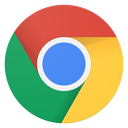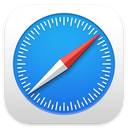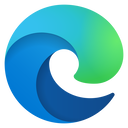Use the free Google Docs instead of Microsoft Word. Create newsletters, formal documents, collaborate in real time, and import/export to other software.
Google Docs Course Description
Google apps is an online web-based suite of business apps that parallel Microsoft Office. Doc is Google’s word processor, like MS Word. Take this class to learn how to use Sheets to create your own documents, share them with others, and import/export them with MS Word, Pages, and more.
Instructional Level
Course Length
Course Credits
Field of Study
Delivery Method
Prerequisites
Who should take this class?
-
Business owners and employees who leverage Google Docs for their business documents.
-
People who are familiar with MS Word but need to make the switch.
What You’ll Learn in this course
- Moving around in a document
- Editing your document
- Formatting
- Plus, you’ll learn valuable tips and tricks to shave time off your daily tasks.
- Desktop Publishing
- Answer your specific questions.
- Plus, you’ll learn valuable tips and tricks to shave time off your daily tasks.
Here is the course outline:
1. Download the HandoutDownload the handout that goes with the course. 1 section
|
|
|
2. Getting StartedGoogle Docs is a free, web based, word processing platform that is part of G-Suite, or Google Workplace. Watch these videos to learn all about document creation. 2 sections
|
||
|
3. The Interface and Tool BarsThis section will explore the interface, tool bars, menus, and features of Google Docs. Start at the beginning and work your way through as you master each video lesson. Feel free to use the forum on the left side of the page where it says "Ask Questions." 4 sections
|
||||
|
4. Formatting TextThis section focuses on formatting. We'll begin with formatting text, paragraph formatting, bullets, numbering, and other fun and functional formatting tips and tricks. 4 sections
|
||||
|
5. Images and TablesThese videos will show you how to work with Images and Tables within your Google Doc. From inserting, how to resize, how to format images and tables. 2 sections
|
||
|
6. Tools and Add-onsCheck out some additional must-know features. Learn to use spell check, word count, explore, and translate, and other useful Google Doc tools. 1 section
|
|
|
7. Printing and SharingYou can print, share, export and save your Google Doc many different ways. Learn all the various ways of sharing and printing. 2 sections
|
||
|
8. Conclusion - Google DocsWatch this final video to learn how to get your CPE credit, watch more videos from our catalog, and how to get help. 1 section
|
|
|
9. Take the QuizTake this quiz to demonstrate your mastery of the material. Pass the quiz with an 80% or higher to complete the Course, earn your Certificate, and win points! 1 section
|
|
|
Completion
The following certificates are awarded when the course is completed:
 |
Royalwise CPE Certificate |